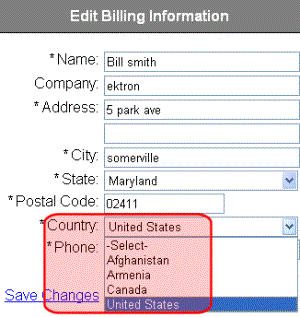Countries
Use the Countries screen to modify existing country information or add new countries to eCommerce.
How Countries are Used
to define country tax tables. For example, assume Canada has a national tax of 5% that applies to the sale of certain goods. National tax tables are defined in the Country Tax Tables screen.
to determine shipping costs. In the Order checkout process, the purchaser selects a shipping address, which includes country. So, be sure to enable all countries from which site visitors can enter orders.
Countries are also part of the location on the Warehouse screen. An order’s shipping cost is determined by the distance between the warehouse and the destination.
Default Countries
By default, Ektron CMS400.NET provides information for all countries on the ISO list of English country names and code elements (http://www.iso.org/iso/country_codes/iso_3166_code_lists/english_country_names_and_code_elements.htm).
The following is provided for each country.
name
numeric ISO code
long alphabetical ISO code
short alphabetical ISO code
The countries screen lets you enter new countries, as well as edit information for any provided countries.
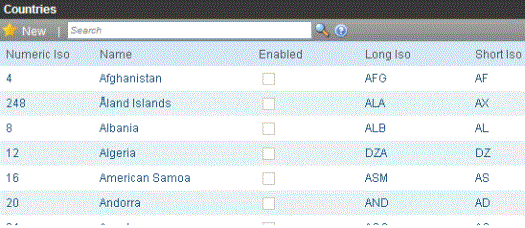
Creating a Country
Prerequisite: The new country’s ISO codes
To add a new country, follow these steps. See Also: Countries
1. From the Ektron CMS400.NET Workarea, choose Settings > Commerce > Configuration > Countries.
2. Click New > Country.
3. Use the following table to complete the screen.
|
Field |
Description |
|
Name |
Enter the country’s name. |
|
Numeric ISO |
Enter the country’s ISO 3166-1 three digit numeric ISO code. See Also: http://en.wikipedia.org/wiki/ISO_3166-1_numeric |
|
Enabled |
Check this box if you want this country to be active. Only active countries can be selected on the Edit Billing Information screen, which appears during the Checkout procedure.
|
|
Long ISO |
Enter the country’s ISO 3166-1 alpha-3, three letter country code. See Also: http://en.wikipedia.org/wiki/ISO_3166-1_alpha-3 |
|
Short ISO |
Enter the country’s ISO 3166-1 alpha-2, two letter country code. See Also: http://en.wikipedia.org/wiki/ISO_3166-1_alpha-2 |
Editing a Country
Follow these steps to edit a country. See Also: Countries
1. Go to Ektron CMS400.NET Workarea > Settings > Commerce > Configuration > Countries.
2. Click the name of the country that you want to edit.
3. Click Edit ( ).
).
4. Edit any of the fields, which are described in Use the following table to complete the screen.
Deleting a Country
Follow these steps to delete a country. See Also: Countries
1. Go to Ektron CMS400.NET Workarea > Settings > Commerce > Configuration > Countries.
2. Click the name of the country that you want to delete.
3. Click Delete ( ).
).
4. A confirmation message appears. Click OK.
5. The country is deleted.